Dice Playground
Explore the world of virtual dice rolling with RNGNeeds' Dice Playground. This sample demonstrates how you can simulate various dice rolls and combinations, from simple 6-sided dice to complex biased rolls. Whether you're looking to create a tabletop game or just want to experiment with probability, the Dice Playground offers a fun and interactive way to dive into the mechanics of randomness.
The Die (Scriptable Object)
Inside the /Dice folder, you'll find several Die Scriptable Objects, such as 1D6, 2D4, etc.
You can modify these to create dice with specific behaviors, or you can create your own Dice by going to Create » RNGNeeds » Dice Playground » Die.
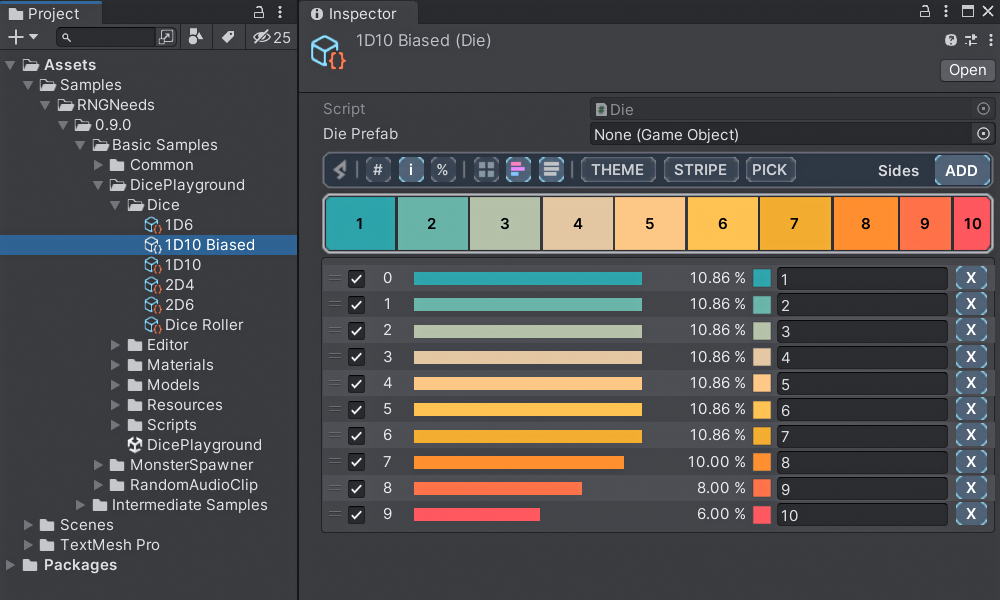
The Dice Roller (Scriptable Object)
Also in the folder, you'll discover a Dice Roller Scriptable Object. This handy tool features a special inspector, allowing you to drag your created dice and roll them.
The Dice Roller will display how each die rolled and will sum the rolls as well. You can integrate this system into your own project and start using it.
Just ask the DiceRoller to .RollDice(), and it will return an int with the sum of the rolls.
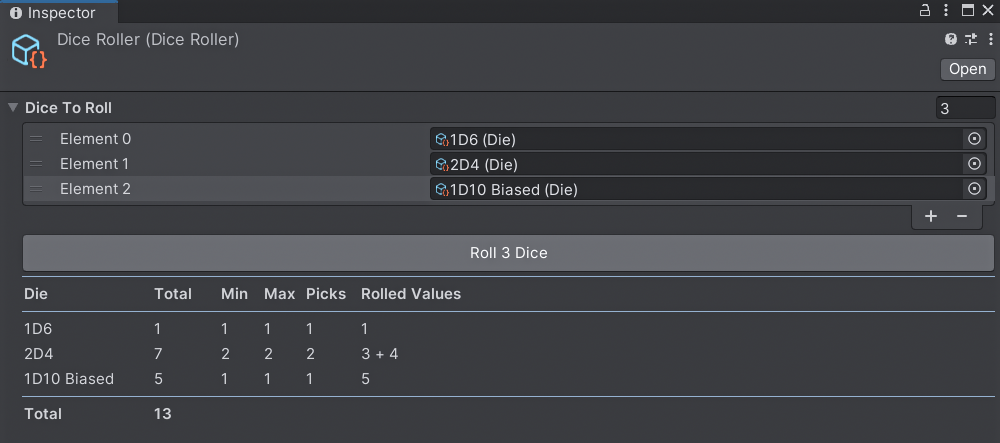
The Results Table - roll results are displayed in a table with the following columns:
- Die - name of each Die Scriptable Object
- Total - sum of rolls for each die
- Min & Max - the specified minimum and maximum pick count for each die
- Picks - actual number of picks (based on a random value between Min & Max)
- Rolled Values - individual values of rolls (picks). Note that if the pick count is too high, these statistics will be truncated.
Dice Playground (Scene)
Last but certainly not least, you'll find a DicePlayground scene. This is a deterministic dice roller simulator, designed to work with the Die objects. Enter Play Mode and click the Roll Dice button. The dice will physically roll onto the surface with a predetermined result - you'll see the outcome before they enter the frame.
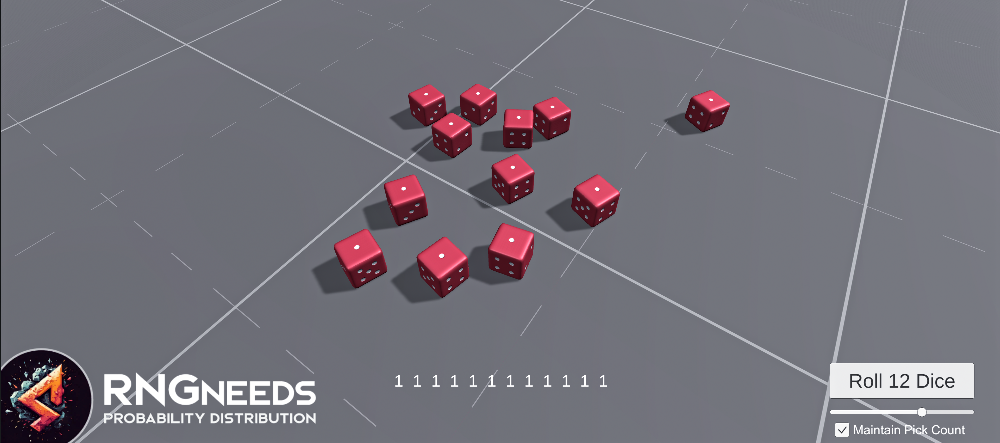
This is achieved by simulating the physics of the roll, determining which side the simulated dice landed on, then rotating the material so that when the roll happens in real time, the resulting side will end facing up. While this simulation sample goes beyond the reach of RNGNeeds - our plugin merely provides the RNG aspect, or the roll - we felt that a deterministic dice roller example would be a fun and engaging addition.
If you want to experiment with a biased 6-sided die using the deterministic simulation, navigate to the DICE THROWER GameObject in the DicePlayground scene.
Find the attached DiceSimulator script and assign your custom 6-sided die.
Pick Counts and Disabled Items - by default, the assigned 1D6 die has only a single enabled item in the list - the side one. This means that the list will only pick that value, if the chances are right - based on its probability.
If the random pick would have selected a disabled item, for example, the side six, the pick would be unsuccessful and would have returned nothing. This is where Maintain Pick Count feature comes into play.
In the scene, you can control how many dice are rolled with a slider. You can also control whether the selection should respect the desired pick count - by enabling or disabling the Maintain Pick Count toggle. If disabled, the actual number of rolled dice will be lower - just the ones that make it through the selection.
You can learn more about pick counts on the Designing a List page, and how disabled items work on the Selecting Values page.
Please note: the dice simulator currently works with 6-sided dice only. However, we designed the simulator to be extensible.
To make it work with other dice types, such as a 10-sided die, a custom Die Face Data scriptable object has to be set up.
While this is largely beyond the scope of RNGNeeds and its sample usages, if you need hints on how to extend the simulator,
drop by our Discord server and don't hesitate to ask.