Random Audio
Bring your game characters to life with RNGNeeds' Random Audio sample. This example showcases how you can randomize unit responses, dialogue choices, and ambient sounds to create a more immersive and dynamic audio experience. From quirky character lines to rare responses, learn how to fine-tune your game's auditory landscape with ease.
AudioClip with Probability
Randomizing a game's audio is a common scenario where RNG can truly shine, whether it's for unit responses, dialogue choices, or ambient sounds. RNGNeeds is perfectly suited for these tasks, handling them as easily as a simple integer dice roll.
To achieve this, you can define a ProbabilityList of type AudioClip. Picking a value from such a list returns the AudioClip, ready to be played.
ProbabilityList handling AudioClip Type
public ProbabilityList<AudioClip> randomAudio;
if(audioSource.isPlaying == false) audioSource.PlayOneShot(randomAudio.PickValue());
To see this in action, open the RandomAudioClip scene. In this simple mini-game, you control Annie, an overly-enthusiastic and talkative lab assistant. You can find her audio setup by locating and opening
the Annie Lab Assistant prefab in the /Prefabs folder. In the prefab hierarchy, locate the UnitAudio GameObject.
The attached UnitAudio script contains three Probability Lists - for Select, Move, and Interact responses.
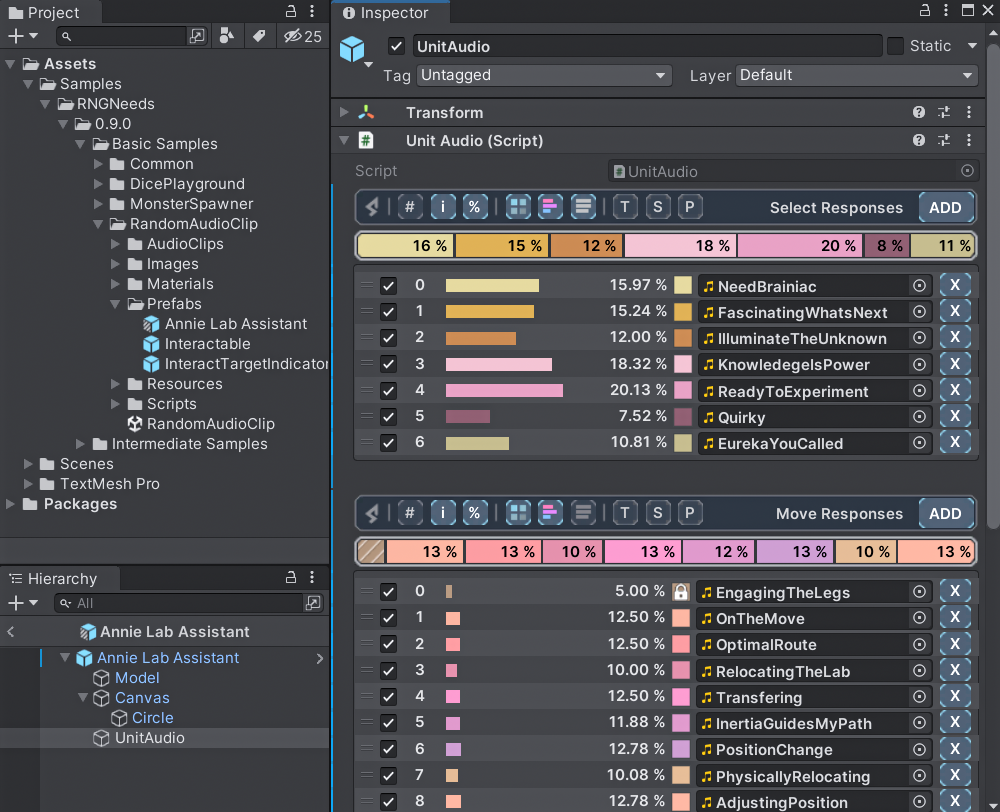
The varying probabilities of these responses enable unique and rare reactions, like Annie's quirky line that plays infrequently.
This flexibility in setting probabilities allows you to fine-tune the auditory experience. For instance, if you receive feedback that a particular response is annoying to players, you can simply reduce its odds of being played instead of removing it altogether.
These ProbabilityLists make use of the Repeat Prevention feature, ensuring that Annie does not say the same line twice in a row.
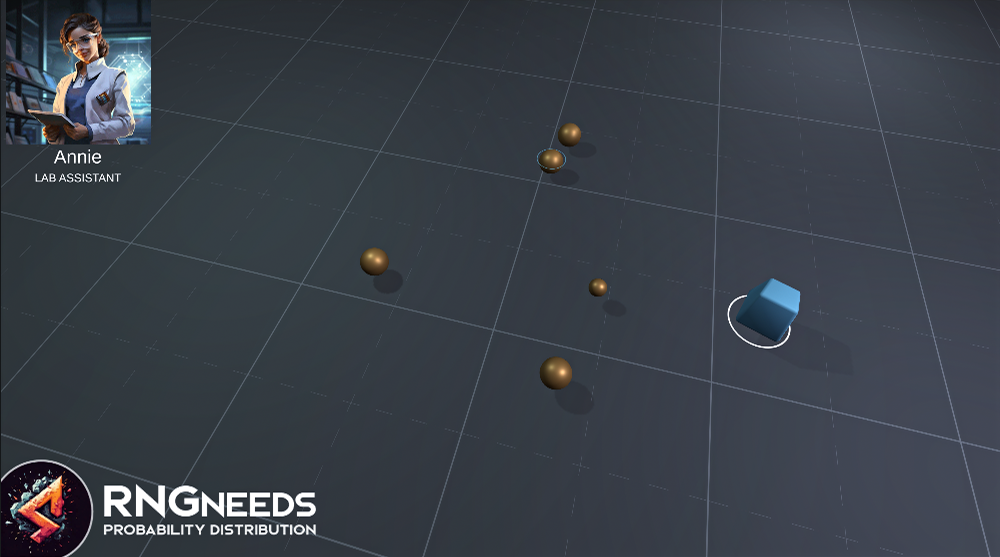
Controlling Annie
- Left click to select the unit (blue object). Repeated clicks will prompt a Select Response.
- Right click on the ground to initiate movement and play a Move Response.
- Right click on a golden object to interact and play an Interact Response